Atlas CLI#
The Starburst Atlas command line interface (CLI) provides a terminal-based interface for registering types and metadata objects to Apache Atlas.
Requirements#
The Atlas CLI requires Java version 17 or later on the PATH. The CLI is distributed as a self-executing JAR file, which means it acts like a normal UNIX executable.
Installation#
To download the Atlas CLI file, contact Starburst Support.
Support provides access to a JAR file named
starburst-atlas-cli-nnn-executable.jarwhere nnn is the version number.Rename this file to
atlas-cli.Make it executable with
chmod +x atlas-cli.Place it in a directory on the
PATH, such as~/bin, or/usr/local/bin.
Run the CLI with the help option to see the available commands. For
details on each command, use one of help types, help cluster, or
help catalog.
Authentication#
Specify your Atlas username with the --user option. If your Atlas
service requires password authentication, use the --password option
to have the CLI prompt for a password. You can set the ATLAS_PASSWORD
environment variable with the password value to avoid the prompt.
TLS/HTTPS#
If your Atlas server is TLS-enabled, uses a globally
trusted certificate, and does not require client certificates, then the Atlas
CLI can connect to it by specifying only the server’s https:// URL, along
with the --user and --password parameters.
If your Atlas server uses a site-specific certificate, or does require client
certificates, then provide an additional --ssl-configuration-file parameter
that specifies the path to a required XML configuration file. The format of the
XML file is the same as the one described for the Atlas plugin.
Kerberos#
If your Atlas server uses Kerberos authentication, specify the three --krb5*
parameters like the following:
...
--krb5-config-path=/etc/krb5.conf \
--krb5-keytab-path=/etc/admin_atlas.keytab \
--krb5-principal=admin/atlas.cluster@EXAMPLE.COM
Commands#
The Atlas CLI implements the following commands.
Types create#
Use the types create command to upload Atlas type definitions for SEP
objects onto your Atlas server. You can override existing definitions with the
--override option.
atlas-cli types create --server https://atlas.example.com:21000 --user admin --password
Atlas types are YAML files that define the structure of a data or metadata
object. The atlas-cli command keeps an internal registry of Atlas-format
types that describe SEP objects. The types create command uploads these
eight types into the Atlas server.
Starburst defines Atlas types for the following SEP objects:
starburst_cluster
starburst_catalog
starburst_schema
starburst_schema_ddl
starburst_table
starburst_column
starburst_query
starburst_column_lineage
Once loaded, the web-based Atlas UI can select or search for these types, as shown in the following image:
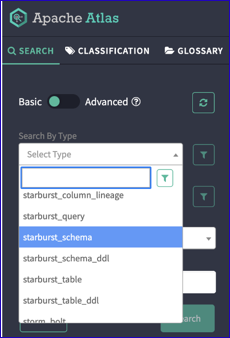
Cluster register#
Use the cluster register command to register a running SEP cluster’s name
with your Atlas server. Specify the cluster name with the --cluster-name
option; the name must match the atlas.cluster.name property you
configured for your cluster.
atlas-cli cluster register --server https://atlas.example.com:21000 \
--user admin --password --cluster-name fastqueries
Catalog register#
Use the catalog register command to load details about catalogs, schemas,
tables, and columns onto your Atlas server. This is typically run initially to
establish the SEP assets you want tracked. Thereafter, it is the role of the
Atlas plugin to notify Atlas of changes in SEP objects.
You can also re-register an asset to update its definition; if you specify an
object that is already registered, the new command overrides and replaces the
same object.
You must successfully run both types create and cluster register before
running this catalog register command.
This command requires both the URL of the Atlas server and the JDBC URL for your SEP coordinator. For example:
atlas-cli catalog register --server https://atlas.example.com:21000 \
--cluster-name fastqueries --user admin --password \
--starburst-jdbc-url "jdbc:trino://cluster.example.com:8080?user=starburst_service" \
--catalog example --schema customer --table nation
If the SEP cluster is TLS-enabled, specify additional attributes at the end of
the starburst-jdbc-url parameter:
...8080?user=starburst_service&password=starburst_service_password&SSL=true
You can append further JDBC parameters to the
starburst-jdbc-url as required.
The --schema and --table parameters are optional. That is, a single
command can register an entire catalog, in which case, all schemas and tables in
that catalog are registered. Or you can specify an individual catalog.schema, or
down to a catalog.schema.table.
Option name |
Description |
Required |
|---|---|---|
|
Atlas username. |
yes |
|
Specifies whether to prompt for the Atlas username password. |
no |
|
Name of the SEP cluster. Must match the value of the |
yes |
|
JDBC URL for the SEP cluster. |
yes |
|
Name of the catalog to load into Atlas. |
yes |
|
Pattern of schema names to load into Atlas. |
no |
|
Pattern of table names to load into Atlas. |
no |
|
Path to a TLS configuration XML file as described for the Atlas plugin. |
no |
|
Path to a Kerberos configuration file. Default: |
no |
|
Path to a Kerberos key table file. Default: |
no |
|
Principal name on the Atlas server in standard Kerberos format. |
no |