Zing Data #
Zing Data is a data analysis and collaboration platform with native apps on iOS, Android, and the web. It can be used with any Starburst Galaxy, Starburst Enterprise platform (SEP), and Trino cluster.

Requirements #
Zing Data provides a built-in data connector. The requirements for using this connector are:
- Your clusters must be set up on the web to be accessible across both Zing Web and Zing Mobile apps.
- Users of Zing Data must use Starburst Galaxy, SEP version 354-e or newer, or Trino version 354 or newer.
Connection #
A connection in Zing Data is called a database, and connects to a specific schema in a specific catalog in your cluster.
Use the following steps to connect to Zing:
-
Get the necessary connection information, including catalog and schema names.
-
Log into your Zing web console.
-
In the Connect data sources from: panel, find Trino/Presto, and click Set up.
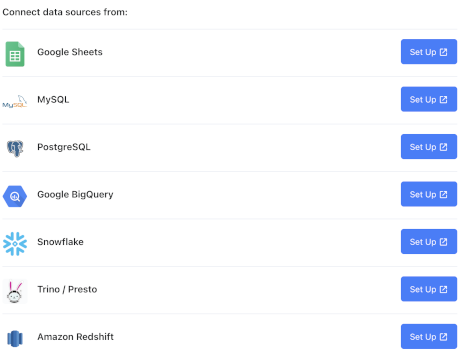
-
Enter the following details:
-
Hostname: The URL of the cluster.
-
Port: The port used by your cluster.
-
Database name: The name of your database connection as it appears in Zing.
-
Username: The name of the user to connect to the cluster.
-
Password: The password to connect to the cluster.
-
Catalog: The name of the specific catalog you want to connect to in the cluster.
-
Schema: The specific schema within the catalog.
-
-
Click Check connection. If your connection fails, check that the cluster is running, verify your connection settings, and try again.
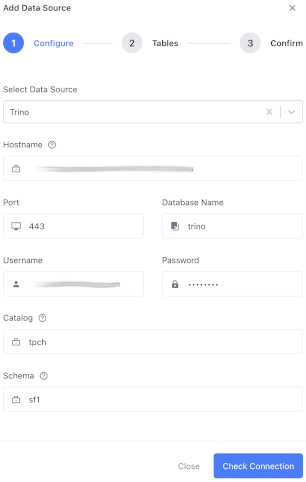
-
Choose which tables you want to make visible by clicking the sliders, and click Save.
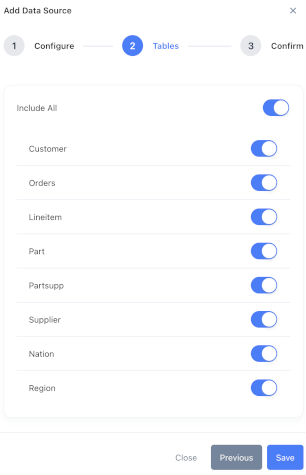
-
The data source you just added is now available to query. Click Zing app to query using the web. To query on iOS or Android, download the Zing Data app.
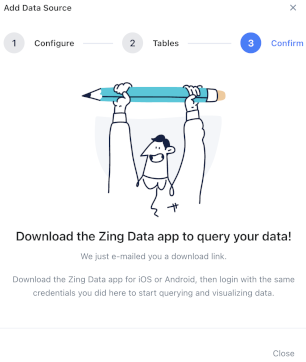
Check out the documentation on how to use Zing Data for more tips and tricks.
Is the information on this page helpful?
Yes
No