Looker #
Looker is a powerful cloud-based business intelligence tool. It is a cloud application integrated with the Google Cloud data analytics platform. Looker supports Trino as a dialect with the JDBC driver pre-installed, so you can use Looker out-of-the-box to connect to Starburst Galaxy, Starburst Enterprise platform (SEP), and Trino.

Requirements #
Looker/Google Cloud must have network connectivity to your cluster.
Connection #
Use the following steps to prepare Looker to access your cluster:
-
Get the necessary connection information for your cluster.
-
In Looker, select Admin > Connection > Add Connection.
-
On the Connection Settings page, enter the following information:
-
Name: a name for the Starburst connection
-
Dialect: Select Trino. If you are using SEP version 351-e or earlier, select PrestoSQL.
-
Remote Host:Port: the FQDN or IP address and port of your cluster or its load balancer/proxy
-
Database: a catalog name in your cluster for Looker to examine by default
-
Username: For a cluster without security, enter any name. For a cluster with authentication configured, enter a valid username for the authentication type in use on your cluster, such as LDAP.
-
Password: For a cluster without security, leave this field blank. For a cluster with authentication configured, enter the password for the username provided.
-
SSL: If your cluster is using TLS/HTTPS, enable this setting. Otherwise, leave disabled.
-
Verify SSL: Ignore this field. See TLS/HTTPS for information on how Looker handles TLS and the Java TrustStore.
Configure the remaining optional settings as desired for your cluster. For more information on these settings, read the Looker documentation.
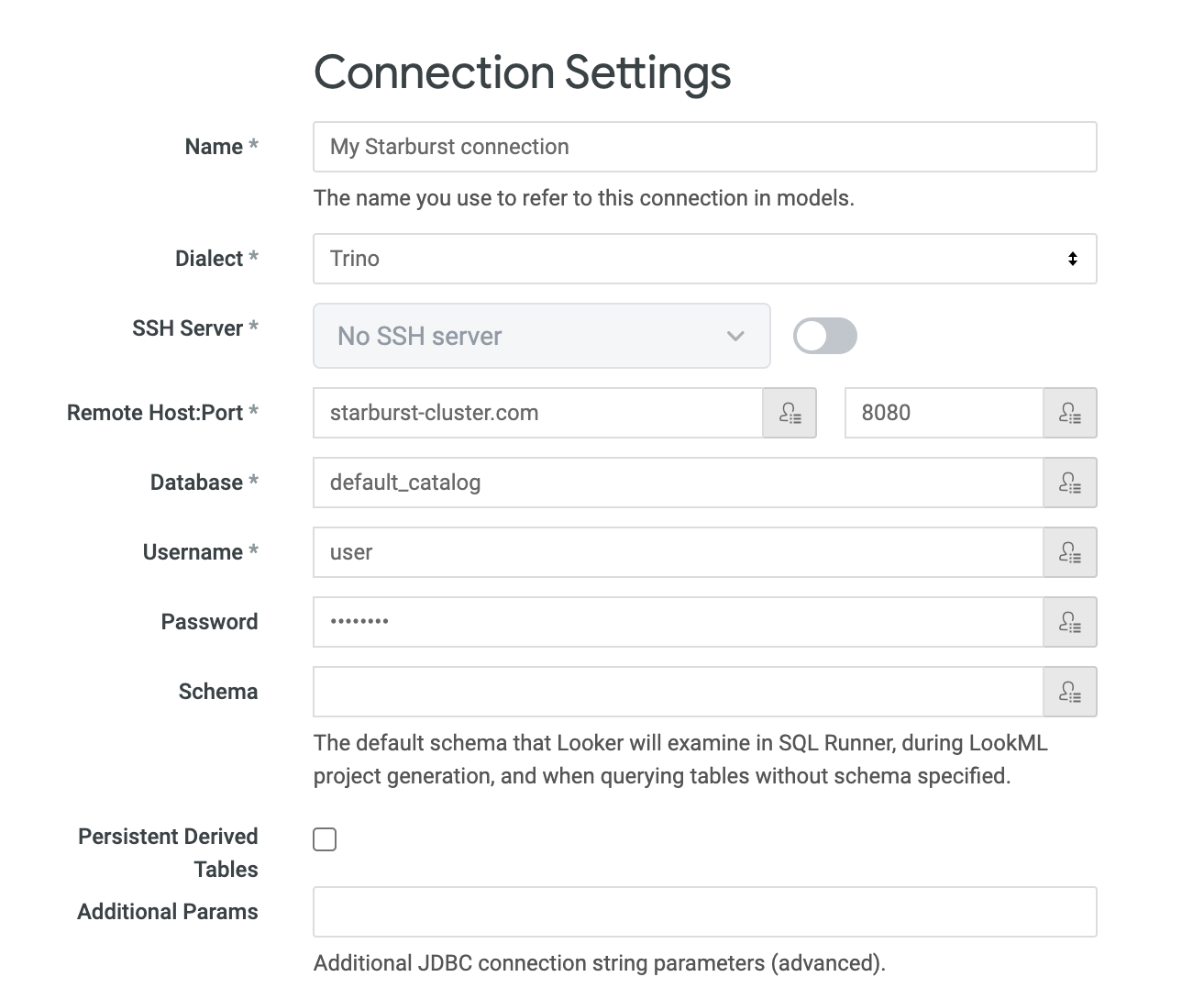
-
-
Click Test These Settings to run a simple connection test to the cluster.
-
After a successful test, click Update Connection to save the configuration.
TLS/HTTPS #
Any SEP cluster that requires authentication is also required to use TLS/HTTPS. If you are following the best practice to use a globally trusted certificate, use the cluster’s HTTPS URL in the Remote Host field as shown in the steps above.
If you’re not using a globally trusted certificate, you may have to configure the TrustStore used by Looker. By default, Looker uses the standard Java TrustStore. To modify the TrustStore configuration for the SEP connection, add the necessary JDBC driver parameters to the connection configuration, in the Additional Params field.
Querying #
You can create Looker models and projects with the Starburst connection you defined. You can also use SQL Runner to query the catalogs configured in your cluster.
Is the information on this page helpful?
Yes
No