Gather connection information #
The details required to connect to Starburst are independent of your preferred client tool. This topic contains configuration and connection details information applicable to all client tools.
Connect to Starburst Galaxy #
You can view the connection details for a specific cluster by clicking the tile for the client of interest in the Partner connect page, then selecting the cluster of interest from the Select cluster drop-down menu.
The tile for each client shows the user, host, and port information that you need for most client connections.
The user string concatenates the username, provided in the form of an email address, with the current role used by the logged in user.
/ between the username and role value to be URL encoded with
%2F. A username in the form username@example.com/accountadmin must be
entered as username@example.com%2Faccountadmin.The host is specific for each cluster and includes the account name and cluster name.
The port is 443, as used by default for TLS connections. The certificate used by Starburst Galaxy to secure the connection with TLS is a globally trusted certificate.
List of clients #
The tiles on the Partner connect page show the supported and tested clients for connecting to Starburst Galaxy.
Python support #
Starburst Galaxy supports many options for connecting from Python code and Python-based clients. These include:
-
PyStarburst, Starburst’s library that supports the Python DataFrame API.
-
trino-python-client, an open source library for querying clusters managed by Trino, Starburst Galaxy, and Starburst Enterprise.
-
Ibis, A Python library with a DataFrame interface for working with data across a variety of backends, including a Trino interface that supports Starburst Galaxy and Starburst Enterprise.
-
dbt, a SQL-first transformation workflow.
-
Apache Superset, an open source data exploration and visualization platform.
-
Querybook, a browser-based data analysis tool that turns SQL queries into natural language reports and graphs called DataDocs.
Other clients #
Other clients are not explicitly tested, but are expected to work as well. These include:
JDBC connections #
Select Partner connect from the navigation menu, then select the Trino JDBC tile to see information needed to connect JDBC clients.
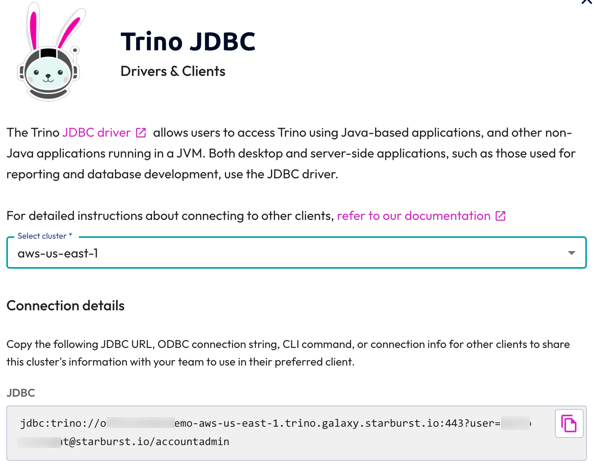
ODBC connections #
Select Partner connect from the navigation menu, then select the Starburst
ODBC tile to see information needed to connect
ODBC clients. Optionally click
Download connection file to download an odbc.ini file with most of the
connection information filled in. Edit this file to add the path to your local
ODBC driver. You can then double-click the file to set up an ODBC connection on
Windows or Linux hosts.
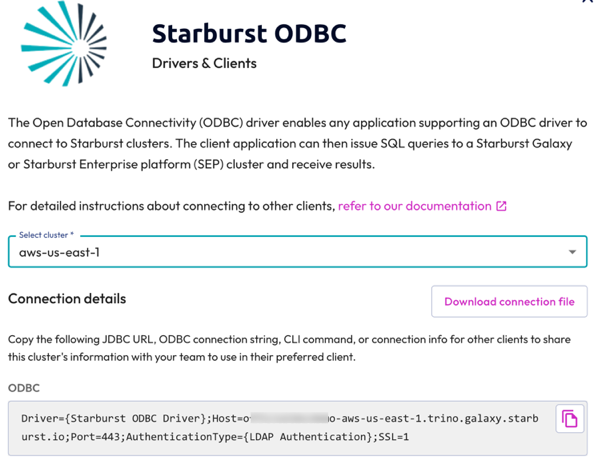
You may need to enter your username when using ODBC connections.
Tableau TDS files #
On the Tableau tile, click Download connection file to download a Tableau data source (TDS) file. On most systems, you can double-click this file to open Tableau Desktop and automatically create a data source connection to Starburst Galaxy.
Role specification #
When connecting via JDBC or ODBC, use the roles parameter to specify the
default role for the connection. Specify the role with the following syntax:
system=myrole. Use the roles parameter both when authenticating via username
and password and via
SSO.
Example JDBC connection string with the roles parameter:
jdbc:trino://starburst.example.com:43011/hive/sales?user=test&password=secret&SSL=true&roles=system:myrole
Example ODBC connection string with the roles parameter:
Driver={Starburst ODBC Driver};Host=starburst.example.com;Port=43011;AuthenticationType={LDAP Authentication};SSL=1;roles=system:myrole
Connect to Starburst Enterprise platform (SEP) #
For a minimum connection without TLS, you need:
- URL of the Starburst cluster, including the port used.
- Credentials, typically username and password.
Ask your Starburst platform administrator for this information.
For example, a basic test installation on your local computer, using the default port and no TLS configuration:
- http://localhost:8080
- username can be a random string like your first name since no authorization is configured
- no password
The same basic test application running on a different server:
- http://starburst.example.com:8080
- random username string
- no password
Default ports #
The following table shows the default ports for a SEP cluster:
| Port | Connection type |
|---|---|
| 8080 | Direct to coordinator, no security enabled |
| 8443 | Direct to TLS-enabled coordinator |
| 80 | Connect through load balancer or proxy server |
| 433 | TLS-enabled load balancer or proxy server |
TLS connection information #
If you enable TLS for your coordinator, you typically use a load balancer or
proxy. In this case, the default port is used, and the protocol changes to
https:
- https://starburst.example.com
- random username string
- password
TLS is a requirement for authorization against a provider’s data, such as your site’s LDAP directory:
- https://starburst.example.com
- LDAP username
- LDAP password
If your client tool uses JDBC to connect, you must enable TLS support with the
SSL=true parameter in the JDBC configuration for your client, as described
in Enable JDBC TLS support.
Other authorization providers may require additional credentials. Support for other providers varies among client tools.
Determine cluster version #
The version of SEP running on the cluster determines compatibility of suitable clients.
Determine the version of the cluster by asking your platform administrator, or with one of the following methods, depending on your access:
- Connect a client or browser to the
v1/infoREST endpoint. For example, connect tohttp://starburst.example.com:8080/v1/info. - Connect a modern web browser to the cluster and log in to view the
SEP Web UI. For
example, connect to
http://starburst.example.com:8080/ui. The version number is shown on the right side of the top row. - Connect the SEP CLI and run the following query:
select * from system.runtime.nodes;
General advice #
You must use the same version of the client as the cluster or a newer client. This applies for the CLI and JDBC driver. Some clients, such as ODBC driver, have separate versioning, and details are documented with the client. Other clients, including open source tools like DBeaver, use the Trino name for versions 354 or newer and PrestoSQL or Presto for older versions.
Examples:
Starburst Enterprise version 360-e LTS recommended clients:
- CLI 360
- JDBC driver 360
- DBeaver with Trino connection
Starburst Enterprise version 345-e LTS recommended clients:
- CLI 350
- JDBC driver 350
- DBeaver with PrestoSQL connection
Is the information on this page helpful?
Yes
No