Amazon CloudWatch #
You can integrate Starburst Galaxy with Amazon CloudWatch to export both cluster metrics and data quality checks to CloudWatch.
After you configure the connection, Galaxy automatically exports logs to a preconfigured CloudWatch log group. From CloudWatch, you can query the metrics, filter and aggregate metrics for dynamic visualization, create custom dashboards and alerts to monitor cluster and data health, and more.
The CloudWatch integration exports metrics for the entire Galaxy account, not only a particular cluster. The exported cluster metrics include metrics detailing the query state, query performance, node information, and memory allocation. If configured, the data quality check results include events for data quality rules such as severity, evaluation result, data entities, and check rules.
CloudWatch integration also allows streaming ingest customers to receive events and metrics.
Prerequisites #
Before you can integrate Galaxy with CloudWatch, you must have the following information:
- The AWS ARN of an existing CloudWatch log group.
- The AWS ARN of a new or existing cross-account IAM role. The role requires a new permissions policy and a trust policy that allows Galaxy to assume the role.
Connect to CloudWatch #
- In the navigation menu, click Partner connect > Observability.
- Click the Amazon CloudWatch tile.
- Enter the ARN of an existing CloudWatch log group.
- Copy the required permissions and trust policies provided.
- In the AWS console, create a new cross-account IAM
role
using the Starburst AWS account ID for Another AWS Account.
Alternatively, you can select an existing cross-account role to use for the integration. -
Create the required permissions policy using the JSON that you copied from Step 2 of Galaxy’s Amazon CloudWatch pane, and attach it to the cross-account role.
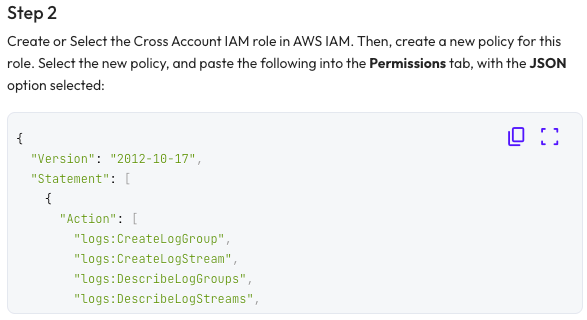
-
Create the required trust policy using the JSON that you copied from Step 3 of Galaxy’s Amazon CloudWatch pane, and attach it to the cross-account role.
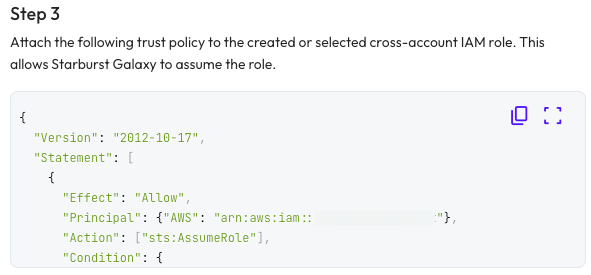
- Before you return to Galaxy, copy the ARN of the cross-account role that you have configured with the new policies.
- In Galaxy’s Amazon CloudWatch pane, paste the ARN of the cross-account role.
- Click Validate connection.
If the connection is successful, the pane displays the ARNs of the CloudWatch log group and the cross-account role used for the integration.
After you have configured the connection, Galaxy pushes logs automatically into these log streams:
- Cluster metrics into “galaxy-metrics”
- Data quality check results (if configured) into “galaxy-logs”
- Managed Ingest metrics into “galaxy-metrics”
Is the information on this page helpful?
Yes
No