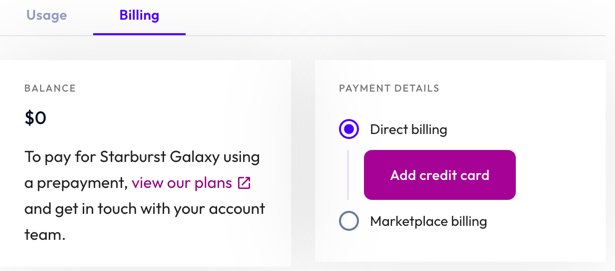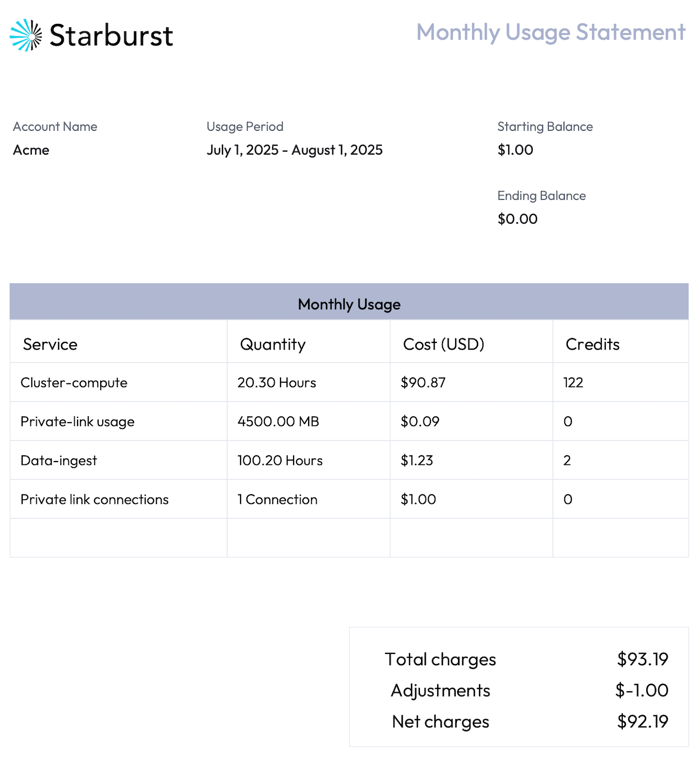Usage and billing #
The Usage and billing pane allows you to manage billing and payments details and view statistical information about the usage of your Starburst Galaxy clusters and streaming ingest sources.
Compare the Starburst Galaxy billing options on the Pricing page.
Usage #
The Usage tab displays charts and lists that detail information about the usage of the selected clusters.
By default, usage statistics for This month are shown for all clusters in the Dates field. Expand the drop-down menu to display results by Last month or select Custom range to invoke Start date and End date fields. Expand the Type menu to view stats by the following usage types:
- All
- Compute - total compute cost
- Private link – cost of private connections and data transfer over an AWS PrivateLink connection or an Azure Private Link connection
- Streaming ingest – cost of streaming ingestion
- File ingest - cost of file ingestion
- Ingest - table management - cost of live table management
- Ingest - data transforms - cost of structuring raw data tables
The Type selection affects both the Cost details chart and the Cost summary by type list.
The Cost details bar chart shows a breakdown of daily usage in dollar amounts for the specified date range. By default, the chart shows usage for all clusters and streaming ingest sources By cost. Click the cluster type to exclude it from the chart. Hover over a bar section to show the dollar cost. To view the chart by credit consumption, click By Credit.
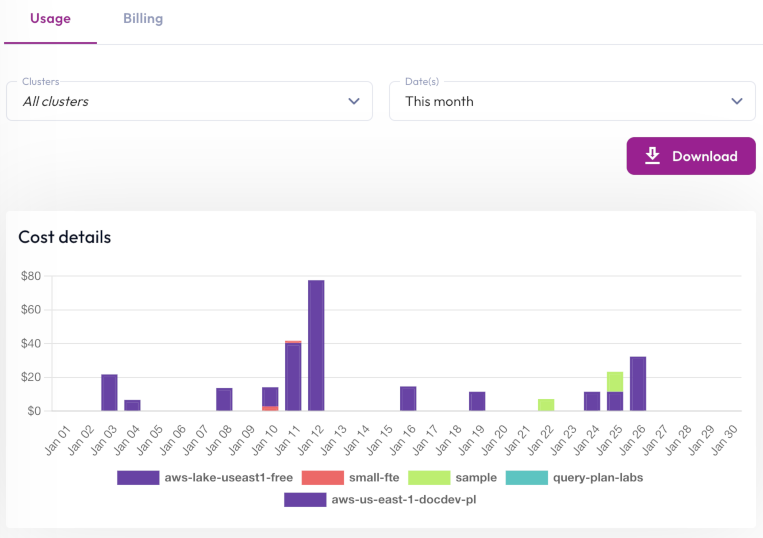
If you select Compute in the Type menu, the Cost details chart groups usage by cluster. Selecting Data ingest groups usage by live table, and selecting Private link groups usage by private link connection.
The Cost summary by type list can be restricted by the date range and Type settings. The list shows the following columns:
- Type: When you select All in the Type menu, the Type column displays the name of each usage type. For the remaining Type menu options, you can click a cluster name or streaming ingest source to show the usage type and time for that cluster or data source.
- Credits: When you select All in the Type menu, the Credits column displays the total number of credits consumed per usage type. For the remaining Type menu options, the Credits column displays the total credit usage of the selected usage type per cluster or streaming ingest source for the specified date range.
- Cost: When you select All in the Type menu, the Cost column displays the total cost per usage type. For the remaining Type menu options, the Cost column displays the total cost of the selected usage type per cluster or streaming ingest source for the specified date range.
Click Download usage to download the usage data for the specified date range in CSV format. The resulting file includes columns for all usage types independent of the Type option.
Usage entries per page shows if there are more than five rows in the list. This control allows you to specify a different number of rows per screen page.
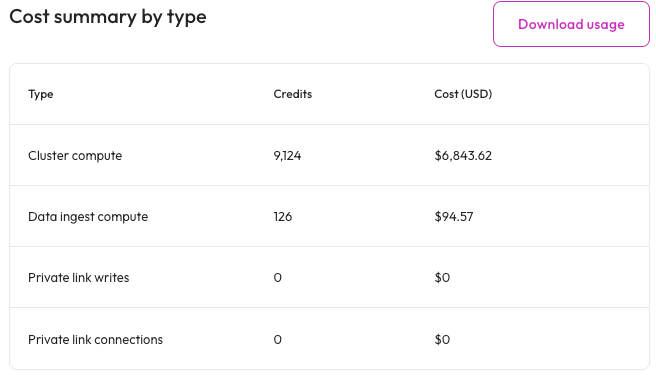
Billing #
The Billing tab lets you view your account payment details and manage monthly usage statements.
The header displays your pricing plan, balance, and payment method. This section also gives you the option to add a payment method.
Add a payment method #
Payment options include Direct billing and Cloud marketplace billing. You can also use a positive balance as a payment method. To add funds to your balance, please contact our Starburst Support team.
In the header section, click addAdd payment method to invoke the payment method dialog.
Direct billing #
With direct billing, Starburst sends you a separate monthly bill for your Starburst Galaxy usage.
To configure direct billing, select Direct billing, then click Next. Enter your credit card details, then click Save.
Your credit card information is now displayed in Payment details along with an option to remove your credit card.
You cannot disable direct billing or remove an active payment method if:
- Your account carries an invoice balance.
- Charges are pending.
- You have not added a secondary payment method.
Cloud marketplace billing #
With cloud marketplace billing, your preferred cloud provider charges you for your Starburst Galaxy usage. All charges are based on consumption and are displayed in US dollars.
If you choose a one month Galaxy subscription, it is best to set up auto-renewal to maintain an active payment method. To avoid disruption in services, we recommend a one year Galaxy subscription set to auto-renew.
To set up cloud marketplace billing, select Cloud marketplace billing, then click Next. Select your cloud provider’s marketplace and configure your settings in your marketplace account. In Galaxy, click Link in the dialog to link your marketplace account to your Galaxy account.
Credits #
A credit is a universal compute unit. This means the credit consumption is the same for all product plans. The price of a credit changes per plan due to additional features and support included in each plan.
See the Starburst Galaxy credit table.
Monthly usage statements #
The Monthly usage statement list displays all statements by month and year. Details are organized in the following columns:
- Invoice date: Date of the end of the billing cycle.
- Total charges: Amount due according to usage, shown in US dollars.
- Adjustments: Any modifications to the usage total, such as applying pre-existing active credits to the total charge.
- Credits used: Total usage credits used.
- Net charges: Sum of all charges including adjustments.
To download a usage statement, click download at end of the row for the chosen month.
Use the Date drop-down menu to view usage dates from the Last 3 months or view All available data.
Is the information on this page helpful?
Yes
No