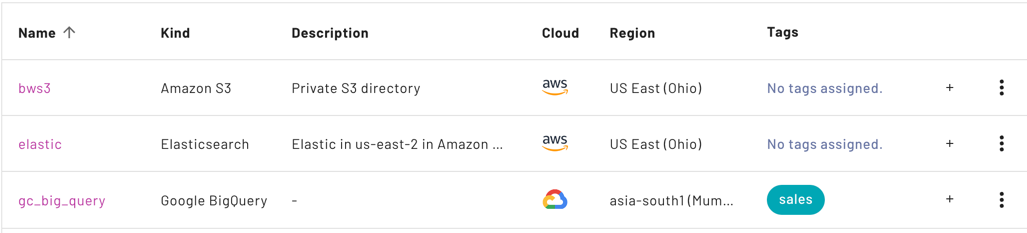Catalog explorer basics #
The catalog explorer provides a way to browse through the metadata of a catalog and drill down to analyze schemas, tables, views, materialized views, and columns within that catalog. You can see which schemas and tables exist, and see what columns and data they contain. This helps you create queries using the information you discover.
Access the catalog explorer #
There are three ways to access the catalog explorer from the Catalogs pane:
-
In the navigation menu, click Data > Catalogs to access the Catalogs pane.
- In view_list
list view, click a catalog name in the list of catalogs to access the
catalog level of the catalog explorer.
- In apps grid
view, click inside the catalog card to access the catalog level of the
catalog explorer.
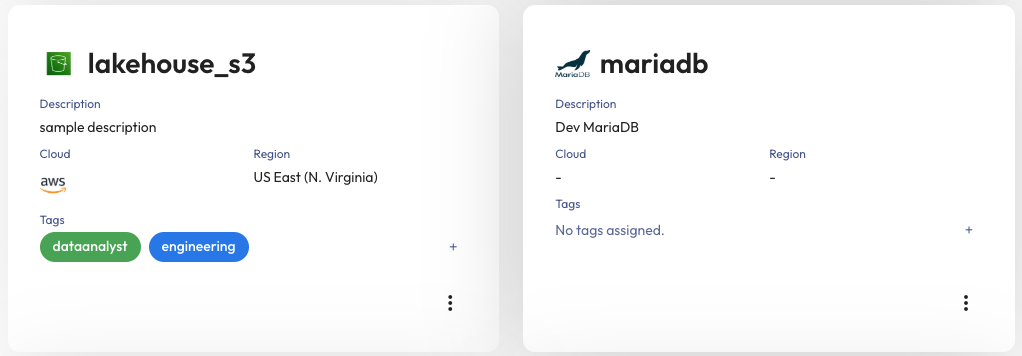
- In the catalog tree pane, browse to any catalog, schema, table, or view to access the corresponding level of the catalog explorer.
- In view_list
list view, click a catalog name in the list of catalogs to access the
catalog level of the catalog explorer.
Catalog tree pane #
Use the catalog tree pane to explore the catalogs, schemas, tables, views, and columns of the current cluster. The path to the current selection is shown in boldface in the tree pane and in the breadcrumbs at the top.
Use the search field to narrow the list of entities to those that match your search term.
If your Starburst Galaxy account includes one or more data products, use the data products filter button to restrict the catalog tree pane to the entities associated with your data products.
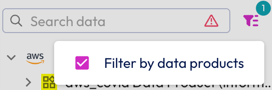
Use the arrow_circle_left close icon to collapse the catalog tree pane; click the arrow_circle_right expander arrow to re-open it. The catalog tree remains in its last open or closed position on restart.
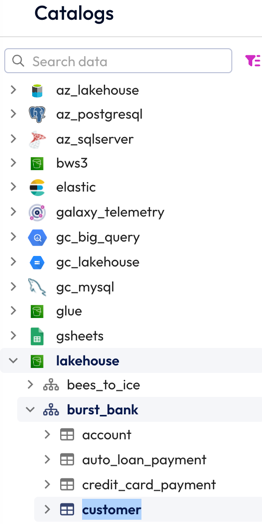
Exploring data at different levels #
As you navigate through the structure of a catalog, you descend through different levels:
The current level is shown in the navigation breadcrumbs at the top of each catalog explorer pane. The following example shows the current table level:

Is the information on this page helpful?
Yes
No