Cassandra catalogs #
You can use a Cassandra catalog to configure access to a Cassandra or Astra DB database.
Follow these steps to create a catalog for Cassandra:
- In the navigation menu, select Data, then Catalogs.
- Click Create catalog.
- On the Create a catalog pane, click the Cassandra icon.
- Configure the catalog as prompted in the dialog.
- Test the connection.
- Connect the catalog.
- Set any required permissions.
- Add the new catalog to a cluster.
The following sections provide more detail for creating Cassandra catalog connections.
Select a cloud provider #
The Cloud provider configuration is necessary to allow Starburst Galaxy to correctly match catalogs and clusters.
The data source configured in a catalog, and the cluster must operate in the same cloud provider and region for performance and cost reasons.
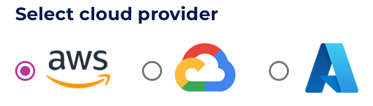
Define catalog name and description #
The Catalog name is visible in the query editor and other clients. It is used to identify the catalog when writing SQL or showing the catalog and its nested schemas and tables in client applications.
The name is displayed in the query editor, and in the output of a SHOW
CATALOGS command.
It is used to fully qualify the name of any table in SQL queries following the
catalogname.schemaname.tablename syntax. For example, you can run the
following query in the sample cluster without first setting the catalog or
schema context: SELECT * FROM tpch.sf1.nation;.
The Description is a short, optional paragraph that provides further details about the catalog. It appears in the Starburst Galaxy user interface and can help other users determine what data can be accessed with the catalog.
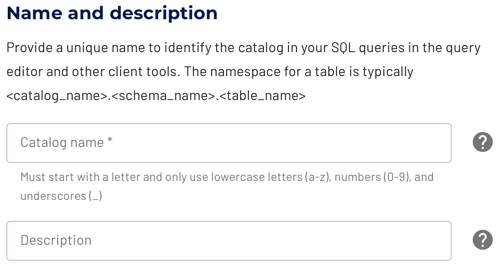
Multiple connections #
The Cassandra catalog can only access a single Cassandra database within a single catalog. If you have multiple Cassandra databases, or want to connect to multiple Cassandra instances, you must configure additional instances of the Cassandra catalog.
Configure the connection #
Read further to learn about each supported connection method. The following sections detail the setup for the supported cloud providers.
-
Connect directly
The connection to the database requires a username, password authentication, and the details necessary to connect to the database server, typically hostname or IP address and port. -
Connect via SSH tunnel
A connection to the database can be established directly, if the Starburst Galaxy IP range/CIDR is allowed to connect.If the database is only accessible inside the virtual private cloud (VPC) of the cloud provider, you can use an SSH tunnel with a bastion host in the VPC.
Cassandra connection #
You can connect to a Cassandra database directly or you can connect to an Astra DB database.
Connect to Cassandra #
To connect to your Cassandra cluster directly, leave the Astra DB toggle off and enter the following information:
- Cassandra hosts: Comma-separated list of the hosts in a Cassandra cluster.
- Port: Port used by the Cassandra cluster.
- Local datacenter: Name of the datacenter.
- Username: Username to connect to the Cassandra cluster.
- Password: Password to connect to the Cassandra cluster.
-
toggle_off Use TLS: Defaults to off. Enable to encrypt traffic in transit between Galaxy and Cassandra.
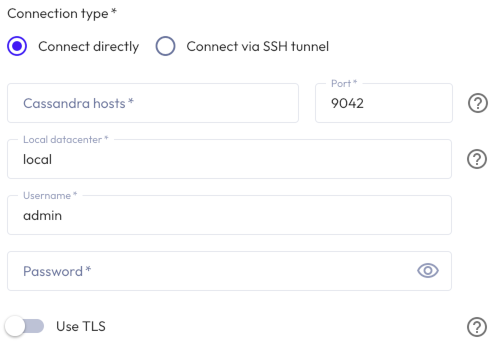
Connect to Astra DB #
To connect to an Astra DB database, click toggle_off Connect to Astra DB to enable, then provide the following details:
- In the Astra DB database region: drop-down menu, choose the region where the Cassandra cluster is located.
- Astra DB database ID: Find your database ID in your database dashboard.
-
Astra DB token: Your application token.
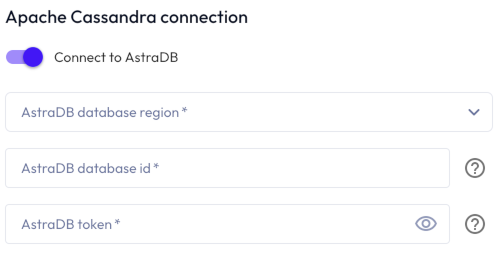
Test the connection #
Once you have configured the connection details, click Test connection to confirm data access is working. If the test is successful, you can save the catalog.
If the test fails, look over your entries in the configuration fields, correct any errors, and try again. If the test continues to fail, Galaxy provides diagnostic information that you can use to fix the data source configuration in the cloud provider system.
Connect catalog #
Click Connect catalog, and proceed to set permissions where you can grant access to certain roles.
Set permissions #
This optional step allows you to configure read-only access or full read and write access to the catalog.
Use the following steps to assign read-only access to all roles:
- Select the Read-only catalog switch to grant a set of roles read-only access to the catalog’s schemas, tables, and views.
- Next, use the drop-down menu in the Role-level permissions section to specify the roles that have read-only access.
- Click Save access controls.
You can specify read-only access and read-write access separately for different sets of roles. That is, one set of roles can get full read and write access to all schemas, tables, and views in the catalog, while another set of roles gets read-only access.
Use the following steps to assign read/write access to some or all roles:
- Leave the Read-only catalog switch cleared.
- In the Role-level permissions section:
- Expand the drop-down menu in the Roles with read and write access field and select one or more roles to grant read and write access to.
- Expand the drop-down menu in the Roles with read access field and select one or more roles from the list to grant read-only access to.
- Click Save access controls.
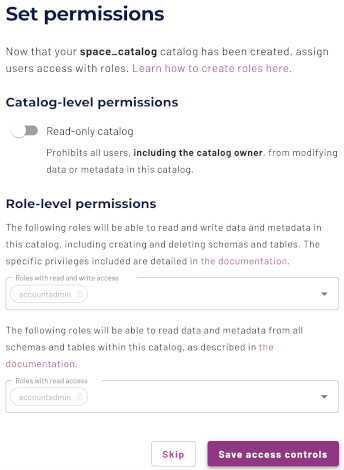
Add to cluster #
You can add your catalog to a cluster later by editing a cluster. Click Skip to proceed to the catalogs page.
Use the following steps to add your catalog to an existing cluster or create a new cluster in the same cloud region:
- In the Add to cluster section, expand the menu in the Select cluster field.
- Select one or more existing clusters from the drop down menu.
- Click Create a new cluster to create a new cluster in the same region, and add it to the cluster selection menu.
-
Click Add to cluster to view your new catalog’s configuration.
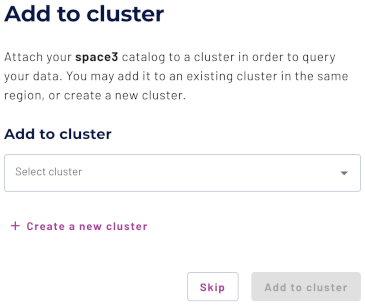
SQL support #
The catalog provides read and write access to data and metadata in the Cassandra and Astra DB databases. It supports the following features:
- Globally available statements
- Read operations
- Write operations:
- Data Management:
- Schema and table management:
SQL delete limitation #
DELETE is only supported if the WHERE clause matches entire partitions.
Is the information on this page helpful?
Yes
No
