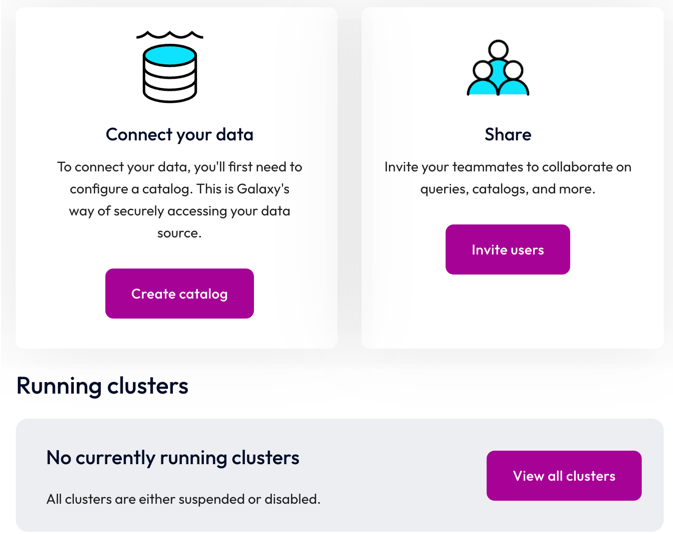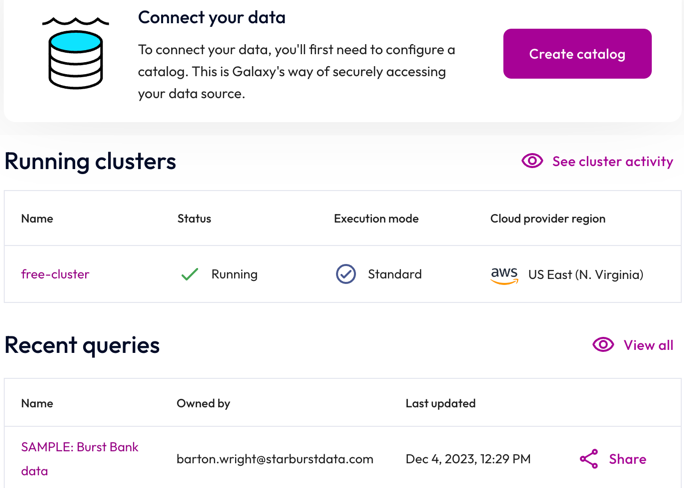Galaxy home page #
The home page welcomes users to Starburst Galaxy, prompts new users to perform basic tasks, and allows returning users to pick up where they left off.
From anywhere in Galaxy, you can click the Starburst Galaxy logo in the banner row to return to the home page.
All users can search for data throughout your Starburst Galaxy account using the Search Starburst Galaxy field.
The home page takes your name from the user profile
settings for your email address. If the
First name and Last name fields are filled in, your name shows below the
Search field. If the Display name field is present, that shows as part
of the Welcome or Welcome back greeting. Click the Edit profile link to
change this information.
New users #
The home page for all new users includes:
- Running clusters: Clusters are Galaxy’s container for data sources. You can run a cluster in order to send queries against a data source. Click Create cluster to open the Clusters pane where you can create, view, suspend, resume, and manage clusters.
New users with administrative privileges can configure Galaxy by performing the following tasks:
-
Connect your data: Catalogs are Galaxy’s container for the connection to a data source. Click Create catalog to open the View catalogs pane, where you can create, view, and manage catalogs.
-
Share: Click Invite users to add users to your account through invitations.
Returning users #
Returning users continue where they left off. The available tasks depend on the roles and privileges granted to the user.
-
Running clusters, described above.
-
Recent queries: This is a list of the five most recently run queries. Non-administrative users who have run at least one query see a list of their recent queries. Administrative users see a list of the recent queries run by all users. Click the View all link to expand the list. For any query, click Share to share the query with the members of other roles.
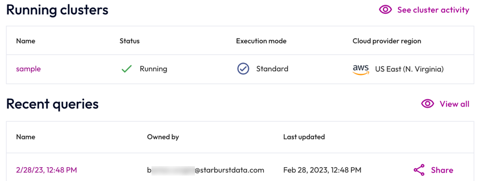
Returning users who have run queries against the built-in sample data but have not yet connected their own data sources are prompted to Connect your data, as described above.
Next steps #
- Explore the query editor. Try your first query.
- Learn how to create an object storage catalog.
- Get started with relational database catalogs.
- Connect Galaxy to Tableau and build your first dashboard.
- To get help, chat directly with Galaxy support staff as described in Help center.
Is the information on this page helpful?
Yes
No