Product:
Starburst Galaxy
- Overview
- Query data
- Explore data
- Share data
-
Manage catalogs
- Overview
- Manage catalogs
- Object storage
-
Non-object storage
- Overview
- Amazon DynamoDB
- Amazon Redshift
- Amazon S3 Tables
- Apache Cassandra
- Apache Druid
- Apache Pinot
- Apache Polaris
- Azure Synapse
- ClickHouse
- Elasticsearch
- Galaxy Telemetry
- Google BigQuery
- Google Sheets
- Lakekeeper
- MariaDB
- Microsoft SQL Server
- MongoDB
- MySQL
- OpenSearch
- Oracle
- PostgreSQL
- Salesforce
- Salesforce Data Cloud
- SAP HANA
- Snowflake
- Unity
- Sample data sets
- Query performance
- Query routing
- Data ingest
- Migrating queries
- Overview
- Manage Galaxy access
- Manage data access
-
Manage cluster connectivity
- Overview
- SSH tunnels
- Galaxy IP allow list
- Amazon AWS
- Microsoft Azure
- Google Cloud
-
Private connections
- Overview
- AWS PrivateLink
- AWS PrivateLink for RDS (preferred)
- AWS PrivateLink for RDS (legacy)
- AWS PrivateLink for Snowflake
- AWS PrivateLink for MongoDB Atlas
- AWS PrivateLink for on-prem data source
- Connect clients to AWS PrivateLink
- Azure Private Link
- Azure Private Link for ADLS
- Azure Private Link for Azure database PaaS
- Azure Private Link for a database running a VM
starburst galaxy > reference > ui > Profile and settings
Profile and settings #
Click the role name to the right of your login name in the Galaxy banner to perform one of these actions:
- Switch your current role to another assigned role
- Change your user profile settings
-
Log out
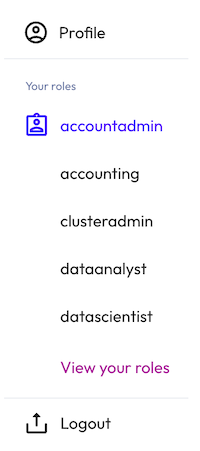
Roles are displayed in a column and are organized alphabetically. The current role is highlighted. Select the name of a different assigned role to switch the current role. Click View your roles to open the Your roles dialog, showing all of the current user’s available roles:
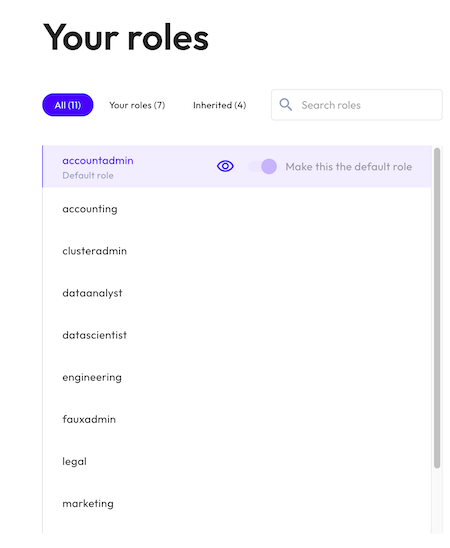
Click Switch role to switch the current user’s active role. Use the Make this my default role toggle to determine which role is the default role for the current user.
User profile settings #
There are two ways to open the user profile settings dialog:
- Click the role name to the right of your login name in the Galaxy banner, then select Profile.
- Click the Edit profile link on the Galaxy home page.
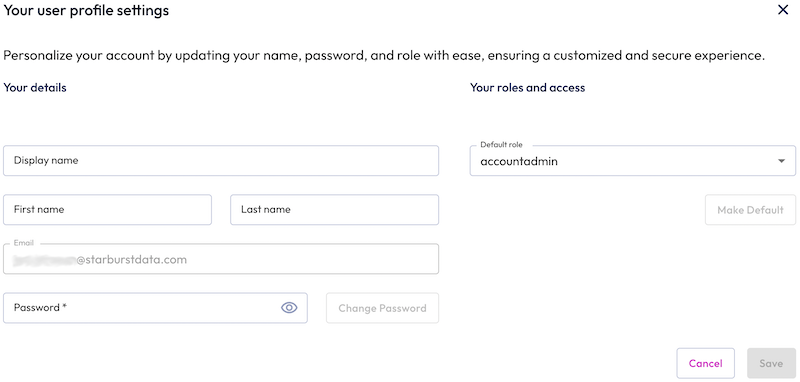
The following fields are available:
- Display name: The name displayed on the Galaxy home page for the current logged-in user. This field is not editable if you are logged in from a single sign-on account.
- First name: The first name for the user.
- Last name: The last name for the user.
- Email: The email address associated with the user account. This field cannot be edited.
- Password: The password for the user. Click Change password to save a new password.
Click Save to save your changes and close the dialog.
Is the information on this page helpful?
Yes
No