Manage users without SSO #
There are two ways usernames can be granted permission to log into Starburst Galaxy:
- Direct access, maintained in Galaxy.
- Single sign-on (SSO) access, maintained in an external identity provider. See the Single sign-on overview for a discussion of SSO access.
Users assigned to a role with the Create user privilege, including the
accountadmin role, can add usernames to Galaxy’s internal direct
access list.
Direct access users #
The Users pane of the Access navigation menu is where you can create new users, and view and manage all configured users in your Starburst Galaxy account.
The list of usernames shows ten names per pane by default. Click Users per page to select five names per pane. Click > and < to navigate among panes in a long username list.
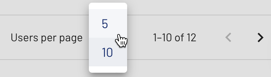
Add a new user #
Follow these steps to add a user and assign roles:
-
In the navigation menu, expand Access, then select Users to display the list of the configured users in your Starburst Galaxy account.
-
Click Add user.
-
In the Add user dialog, enter a valid email address in the Email field. The email address serves as a login username.
-
Expand Roles, then select one or more roles for the new user.
-
Expand Assign default roles, then select a default role.
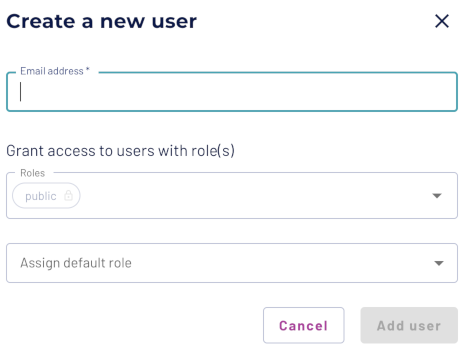
The new user receives an email notification with an invitation link to set up a
Starburst Galaxy account. If a user has been invited but has never logged into
Galaxy, click cached Resend invite to send another invitation email.
Use the Starburst Galaxy access control system to restrict and control access of all users.
Find users #
Use the search field to find usernames in your Starburst Galaxy account.
Click a column name to sort that column. Click the column name again to reverse the sort direction.
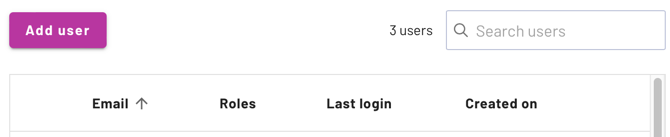
Edit users #
You can assign users to a new role, change a user’s default role, unassign a user from a role, or delete a user in the edit pane.
- Click the more_vert options menu, then click Edit user.
- To assign a role to a user, expand the menu in the Assign roles field, then select a role.
- To assign a default role to a user, expand the Default Role field, then select a role.
- The edit pane shows Directly assigned roles as well as Inherited roles.
- Click Unassign to remove a user from a role.
-
Click the delete
Delete userlink to delete the current user from Starburst Galaxy. This leads to the same confirmation dialog described in Delete user.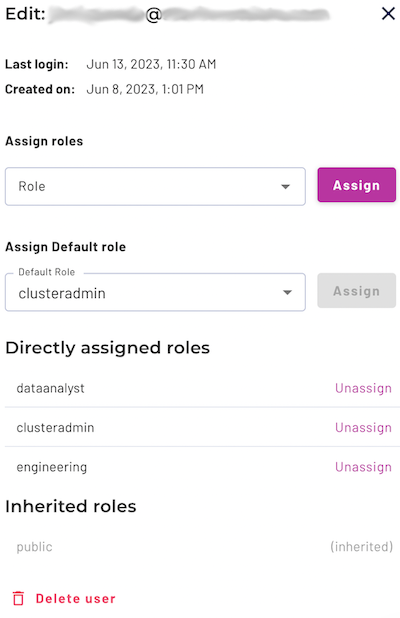
Change owner #
Every user is owned by a role. Change the owner of a user with the following steps:
- Click the more_vert options menu, then click Change owner.
- Expand the menu in the New Owner field of the change owner dialog, then select a role to become the new owner.
-
Click Change owner.
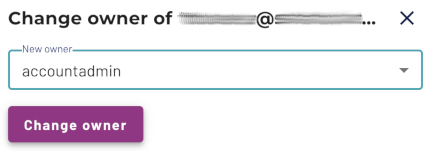
-
Click Change in the Confirmation window.
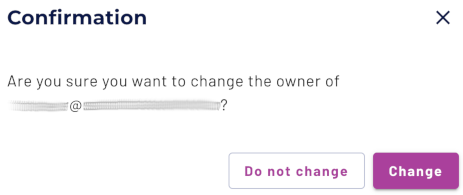
Delete user #
To delete a user from Starburst Galaxy:
-
Click the more_vert options menu, then click delete
Delete user.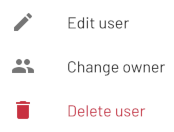
-
Click Yes, delete in the Delete user window.
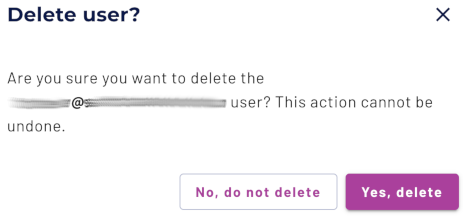
Is the information on this page helpful?
Yes
No