SQL jobs #
SQL job scheduling is best suited for executing SQL statements, such as
CREATE, DROP, REFRESH, MERGE and TRUNCATE. Statements that return
results are not supported, which excludes statements that begin with SELECT;
however, using SELECT as part of a statement is supported.
In the navigation menu, click Jobs. The SQL tab is where you create, view, search for, and manage SQL jobs.
The SQL jobs list is organized in the following columns:
- Name: The name of the SQL job. Click the column heading to sort in ascending or descending alphabetical order.
- Description: The description provided for the SQL job.
- Last run status: When the SQL job was last run.
- Executing role: The role running the SQL job.
- Last run ended: The date and time the last SQL job run ended.
-
Next run starts: The next date and time the SQL job is scheduled to start running. If the schedule is paused, the status of the schedule also appears here.
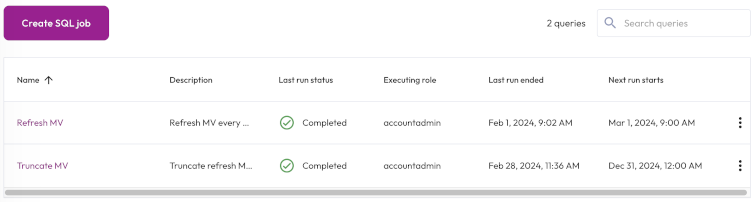
Create a SQL job #
To run a statement on a recurring schedule, click Create SQL job, then provide the following information in the Create SQL Job dialog:
-
In the Name and description section, enter a name for the job and a useful description.
-
In the Query section, enter the statement you want to run.
-
In the Execution details section:
-
Expand the first drop-down menu, and select a role to run the statement. The role must have the Manage Security privilege.
-
In the Select cluster field, choose a cluster to run the statement on. We recommend using a fault tolerant cluster.
-
-
In the Job schedule section:
-
Choose the time zone of your operating system from the drop-down menu.
-
Choose the Select frequency or Enter cron expression recurring interval format.
For Select frequency: Choose an hourly, daily, weekly, monthly, or annual schedule from the drop-down menu. The corresponding values depend on the schedule selected:
- Hourly: Enter a value between 1 minute and 59 minutes.
- Daily: Enter a time in the format
hh:mm, then specify AM or PM. - Weekly: Enter a time in the format
hh:mm, specify AM or PM, then select a day of the week. - Monthly: Enter a time in the format
hh:mm, specify AM or PM, then select a date. - Annually: Enter a month, day, hour, and minutes in the format
MM/DD hh:mm. Specify AM or PM.
For Enter cron expression: Enter the desired schedule in the form of a cron expression. For example, a SQL job run weekly at 9:30 AM on Monday, Wednesday, and Friday:
-
30 9 * * 1,3,5
-
Click Save.
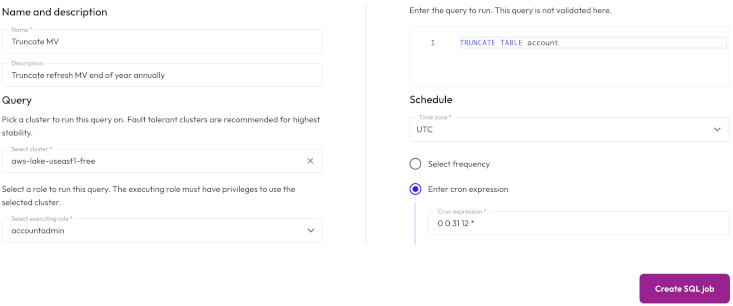
View SQL job details #
To view the details of a SQL job, click the name of the job. The header of the Job details pane displays the following information about your SQL job:
- Description: The description provided for the SQL job.
- Next run: The next date and time the SQL job is scheduled to run. If the schedule is paused, the status of the schedule also appears here.
- Cluster: The chosen cluster.
- Executing role: The role running the SQL job.
Run now allows you to run the SQL job instantly.
Completed statements and statements in progress appear in the Job history section, which displays the following information:
- Query ID: A unique identifier for each statement. Click the Query ID to view statement details.
- Status: check_circle for successfully completed statements and close for failed statements.
- Started: Date and time the statement started running.
- Elapsed time: Total duration for processing the statement.
- Query progress: How much of the process is completed; shown as a percentage.
To see statement details, click the Query ID.
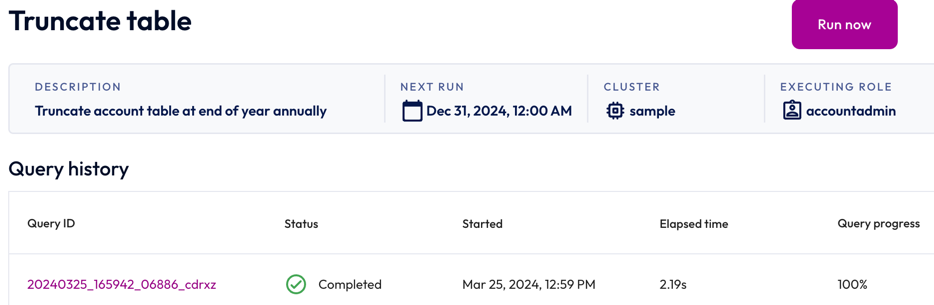
Manage SQL jobs #
You can manage SQL jobs in the SQL jobs pane and Job details pane. Click themore_vertoptions menu to edit, delete, pause, or resume the selected SQL job.
Is the information on this page helpful?
Yes
No