Product:
Starburst Galaxy
- Overview
- Query data
- Explore data
- Share data
-
Manage catalogs
- Overview
- Manage catalogs
- Object storage
-
Non-object storage
- Overview
- Amazon DynamoDB
- Amazon Redshift
- Amazon S3 Tables
- Apache Cassandra
- Apache Druid
- Apache Pinot
- Apache Polaris
- Azure Synapse
- ClickHouse
- Elasticsearch
- Galaxy Telemetry
- Google BigQuery
- Google Sheets
- Lakekeeper
- MariaDB
- Microsoft SQL Server
- MongoDB
- MySQL
- OpenSearch
- Oracle
- PostgreSQL
- Salesforce
- Salesforce Data Cloud
- SAP HANA
- Snowflake
- Unity
- Sample data sets
- Query performance
- Query routing
- Data ingest
- Migrating queries
- Overview
- Manage Galaxy access
- Manage data access
-
Manage cluster connectivity
- Overview
- SSH tunnels
- Galaxy IP allow list
- Amazon AWS
- Microsoft Azure
- Google Cloud
-
Private connections
- Overview
- AWS PrivateLink
- AWS PrivateLink for RDS (preferred)
- AWS PrivateLink for RDS (legacy)
- AWS PrivateLink for Snowflake
- AWS PrivateLink for MongoDB Atlas
- AWS PrivateLink for on-prem data source
- Connect clients to AWS PrivateLink
- Azure Private Link
- Azure Private Link for ADLS
- Azure Private Link for Azure database PaaS
- Azure Private Link for a database running a VM
starburst galaxy > security and compliance > manage galaxy access > manage sso integration > Delete an SSO provider
Delete an SSO provider #
If the current Starburst Galaxy account already has an SSO identity provider
configured and you want to reinstall or replace it, click Delete single
sign-on and type DELETE in the confirmation dialog.
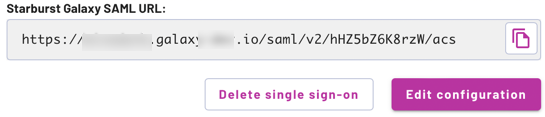
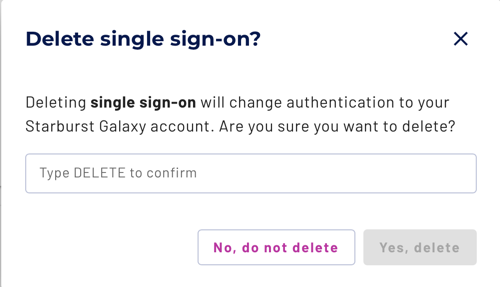
Requirements and Consequences #
Deleting a configured SSO is meant to be a rare event, unless you are experimenting with SSO configurations on a test Starburst Galaxy account.
Be aware of the requirements and consequences of deleting an SSO configuration:
-
The user disabling SSO must have
accountadminprivileges. -
The user disabling SSO should not be logged in via SSO at the time of deletion.
-
The user disabling SSO must be able to log in to Galaxy with a non-SSO account and password and must be logged in with that account when deleting an SSO configuration.
-
Following from the point above, it requires that at least one non-SSO login account and password must be known working before attempting SSO deletion.
-
In addition to removing the SSO configuration itself, SSO deletion also performs these actions:
-
All groups and roles assigned to those groups are deleted.
-
All SSO users who do not currently have a direct Galaxy login account with a password set are deleted, along with their role assignments and passwords.
-
All roles associated with groups or SSO users are deleted.
-
Is the information on this page helpful?
Yes
No