SQL routines #
A SQL routine is a custom, user-defined function authored by a Starburst Galaxy user and written in the SQL language. The syntax for SQL functions is described in the Galaxy SQL documentation, including some examples.
FUNCTION so that they can be plugged into
either catalog or inline uses. You must preface such examples with CREATE or
WITH, as appropriate.
The galaxy catalog #
Both inline and catalog routines are supported, as described in the SQL routines
Introduction. In
Starburst Galaxy, catalog routines are stored in a global catalog named
galaxy that is automatically attached to each cluster in your account. Because
galaxy is a reserved word in Galaxy, it is not possible for a
customer to create a different catalog also named galaxy.
The galaxy catalog does not appear in the cluster explorer of the query
editor, but does appear in the catalog explorer, showing only an internal
information_schema. You cannot create schemas, tables, or views in the
galaxy catalog. Notice that the galaxy catalog is not the same as the
galaxy_telemetry catalog described
elsewhere.
Required privileges #
To use the SQL routines functionality, including to create,
delete, and show a list of functions, your current
role
must have the account-level privilege SQL routine features.
This privilege is not enabled by default for any role, including the
accountadmin role, and must be explicitly added. Be sure to select the Allow
role receiving privilege slider before selecting the SQL routine
features checkbox, so that the accountadmin role can pass the privilege on
to other roles as needed.
By default, the creator of a routine is automatically granted permission to execute that routine, but no other role can run it by default. Each defined SQL routine can be protected with a function-level privilege that allows or restricts its use to a particular role:
- In the navigation menu, select Access > Roles and privileges.
- Click the name of the role you want grant privileges to.
- Click the Privileges tab.
- Click Add privilege.
- Select the Function tab.
- In the Catalog name drop-down menu, select
galaxy. - Select the checkbox for the function you want to approve.
- Click Save privileges.
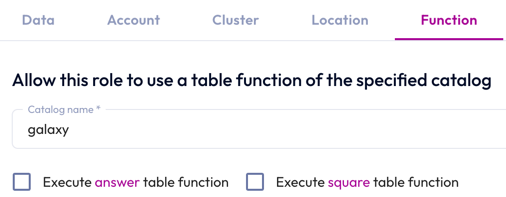
Define and view SQL functions #
To see the list of SQL functions defined for an account, run the SHOW
FUNCTIONS SQL statement as shown
here:
SHOW FUNCTIONS from galaxy.functions;
SHOW FUNCTIONS without arguments displays a list of all functions, including
built-in functions and SQL routines.
To add a new SQL routine to your account, use the CREATE
FUNCTION statement. You can also
create an ephemeral inline SQL function in a WITH block, as described in the
SQL routine
introduction.
Notice that the FUNCTION statement
includes a RETURNS clause that is not the same as the
RETURN statement. Use RETURNS to
specify the data type of the returned value.
If a SQL routine specifies a return type, you must include that data type when
using DROP FUNCTION.
Is the information on this page helpful?
Yes
No